iVols is the online portal for international students, faculty, visiting scholars, UT departments, and academic advisors working with international students and scholars. iVols is used to:
-
- Submit requests, updates, and applications for a variety of immigration purposes
- Fill out electronic forms (e-forms)
- Upload documents
Access to iVols
To access iVols, visit ivols.utk.edu. Use the login button with your UT NetID and password to log in. This is the same username and password you use to log in to your University of Tennessee email (Volmail) account.
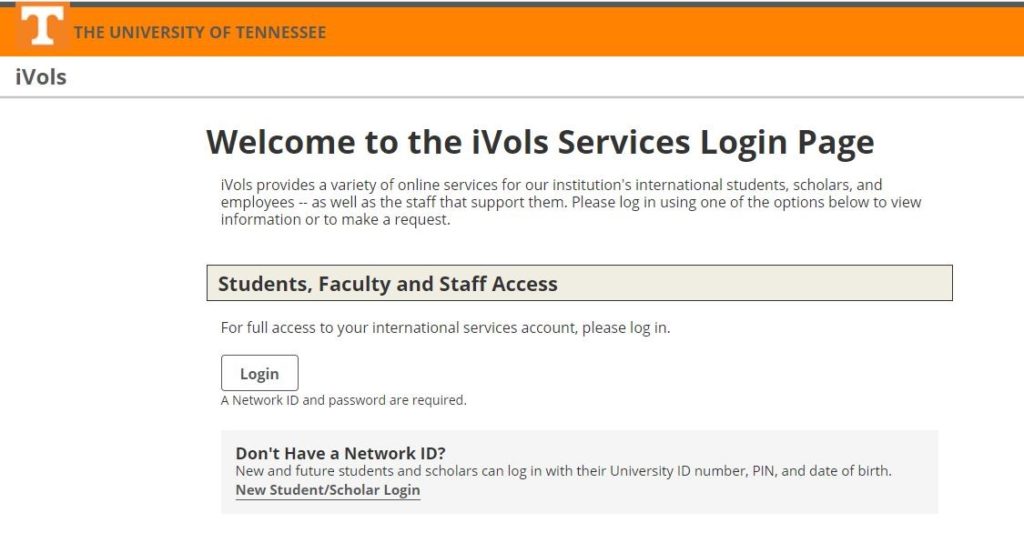
Submitting Requests in iVols
Submitting requests in iVols involves filling out simple e-forms. From the iVols services home page, choose the form from the list at the left. Students should normally select F-1 Student Services or J-1 Student Services, depending on their immigration status. The e-forms contain instructions on how to answer questions, upload documents, etc.
Please review the sample e-form submission instructions below for a Travel Authorization Request e-form. Other forms vary in length and process but should be easy to figure out once you become familiar with iVols. If you run into any difficulties understanding how to submit e-forms, email international@utk.edu.
EXAMPLE: Travel Authorization Requests
Login to iVols
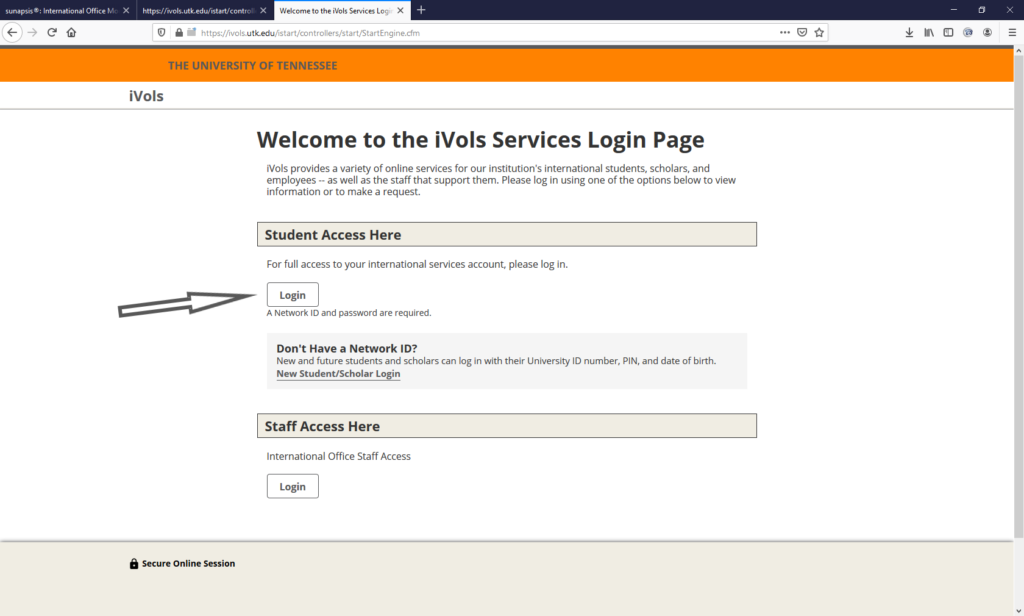
Select the appropriate category. For example, F-1 students should choose F-1 Student Services.
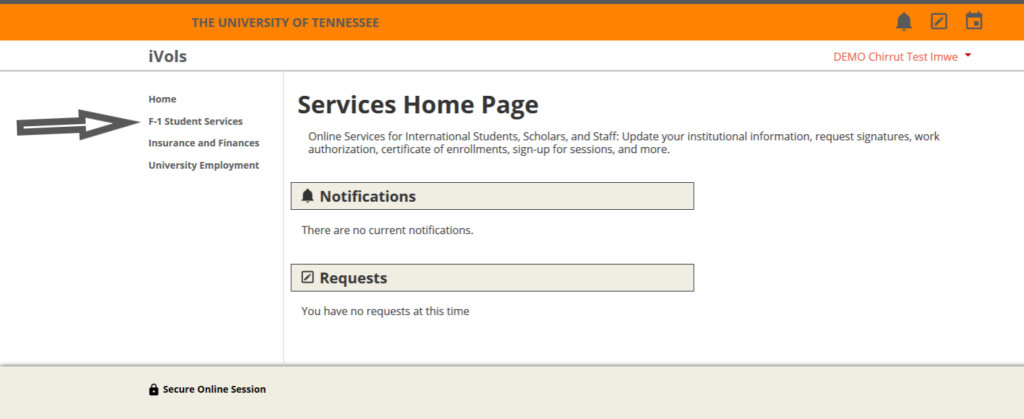
Select the appropriate e-form. In this example, we are choosing Travel Authorization Request.
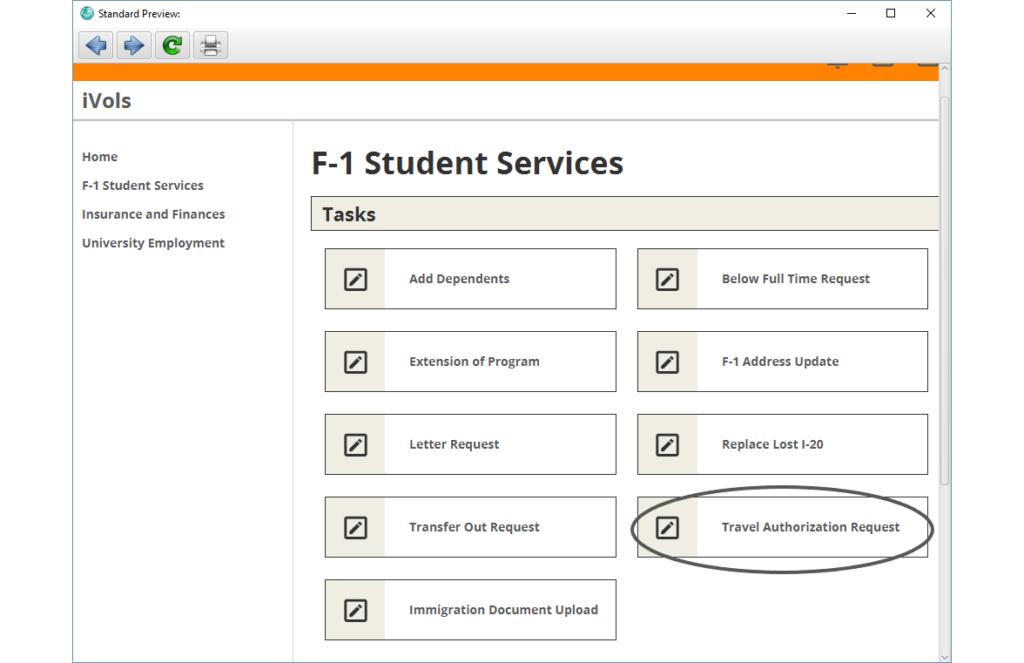
Fill out the e-form.
Click the submit button.
Troubleshooting iVols
I can’t log in to iVols.
Your login for iVOLS.utk.edu is the same as your NetID username–password combination. If you do not remember your password, go to https://ds.utk.edu/passwords and follow the steps to reset your password. Once you have done this you should be able to login to iVOLS with this username–password combination.
If you do not know your NetID, you will need to contact the Office of Information Technology to get your username and reset your password.
The link you sent me doesn’t work.
If you have been sent an email with a link to access iVols and are not able to access iVols simply by clicking the link, please try these steps:
- Cut and paste the URL into another browser.
- Use another computer to access the link.
I’m not able to submit an e-form (upload issue).
- Make sure your file you are uploading is a PDF file.
- Make sure the file size of the PDF is under 1 MB.
- Try to upload the PDF file using a different browser.
- Try to upload the PDF file using a different computer.
- If you are still having trouble after completing steps 1–4, please go to iVols and submit the iVols Issue e-form.
Document Upload Details
- Documents are uploaded by choosing an appropriate e-form and uploading the document by completing the e-form. Each e-form will include instructions how to upload documents through that e-form
- You can upload only the following document types: PDF, XLS, TXT, JPG, PNG, GIF, DOC.
- Documents must be smaller than 1 MB.